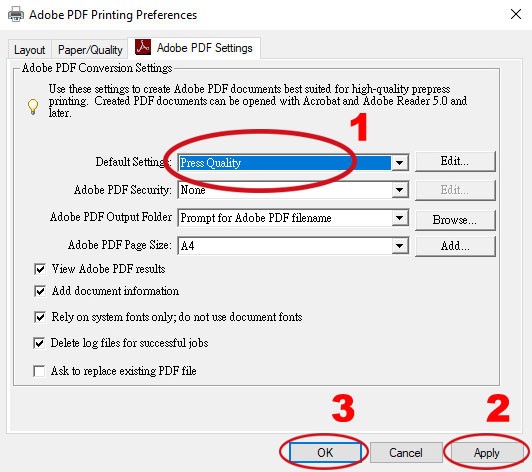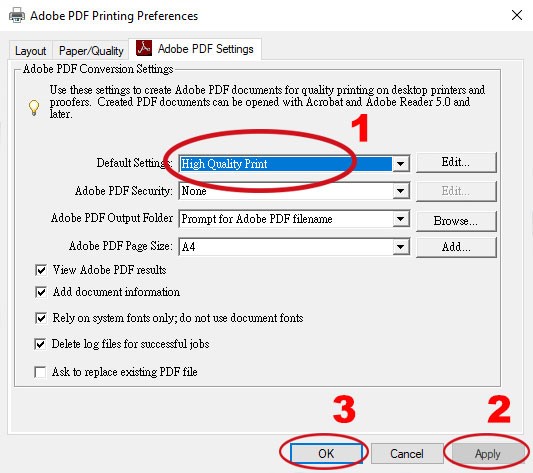| File type | File format(s) compatible with both Windows & Mac unless otherwise stated | Remarks | |
| 1 | Text | docx, doc, txt | Big-5 code is recommended for both traditional and simplified Chinese characters. Contents in traditional and simplified Chinese characters should be provided separately. |
| 2 | Chart/Graph | txt, xls | -- |
| 3 | Digital Photo | jpg, tif |
|
| 4 | Clipart/Computer Drawing & Scanned Graphic | ai, eps, jpg, pdf, psd, tif, bmp, cdr, png wmf (Windows only) |
|
| 5 | Direct Digital Output/Print | All fonts should be embedded in PDF and saved in "High Quality Print" or "Press Quality" mode. (Please refer to "Procedures for creating high resolution PDF files on Windows platform" below) |
|
| 6 | Desktop Publishing Software | ai (Illustrator CS3 to CC) indd (Indesign CS3 to CC) psd (Photoshop CS3 to CC) Please contact the Printing Section for compatibility if older versions are used. |
|
Notes:
- Files can be submitted to the designated staff of Printing Section in one of the following ways:
- By email/Sharing MarketPlace in BUniPort/Google Drive
Recipient E-mail
(for total file size less than 25MB)Sharing MarketPlace in BUniPort
(for total file size less than 2 GB)Google Drive Mr. Alan Chow alanchow@hkbu.edu.hk https://buniport.hkbu.edu.hk
(Please use your SSOid & password to access Sharing MarketPlace. For further details, please contact ITO.)https://www.google.com/drive/ (Please use your SSOid & password as well as Two-Factor Authentication through your mobile device to access Google Drive. For further details, please contact ITO.) Mr. Charles Fok fcharles@hkbu.edu.hk Mr. James Leung jamesl@hkbu.edu.hk Mr. Richard Mok richardm@hkbu.edu.hk Ms. Wendy Yan wyhhyan@hkbu.edu.hk Go Green, please take priority to use email or cloud storage
- By CD-R/DVD/USB flash drive/USB external harddisk through campus mail or in person (Room G04, Tsuen Wan Campus).
- Job requirements and descriptions should be marked on the manuscripts, files should contain the content only.
- All publications must abide by the HKSAR's Copyright Ordinance. Printing Section will use information from the user only and will not provide editing service or download or copy information from other sources.
Procedures for creating high resolution PDF files on Windows platform:
Step 1: Click "Devices" in "Settings" panel
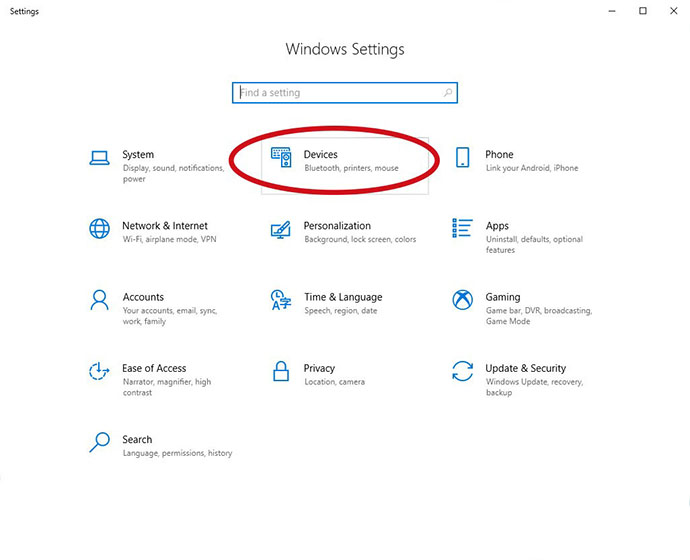

Step 3: Click "Adobe PDF' then "Manage" in the right column
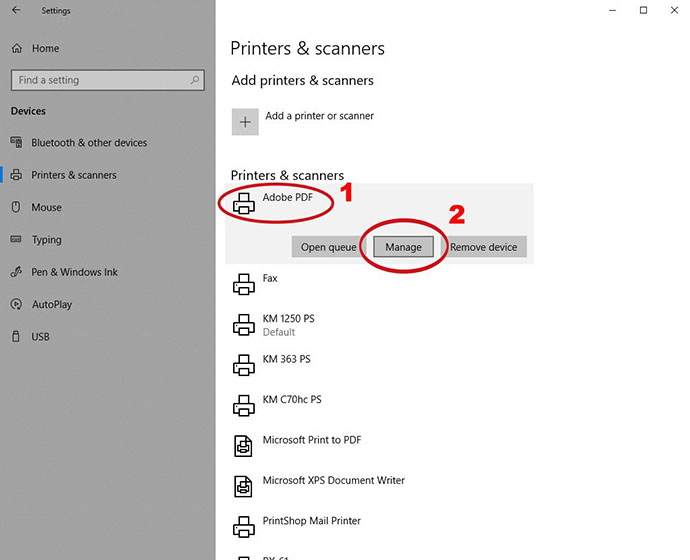
Step 4: Click "Printing preferences" in the left column
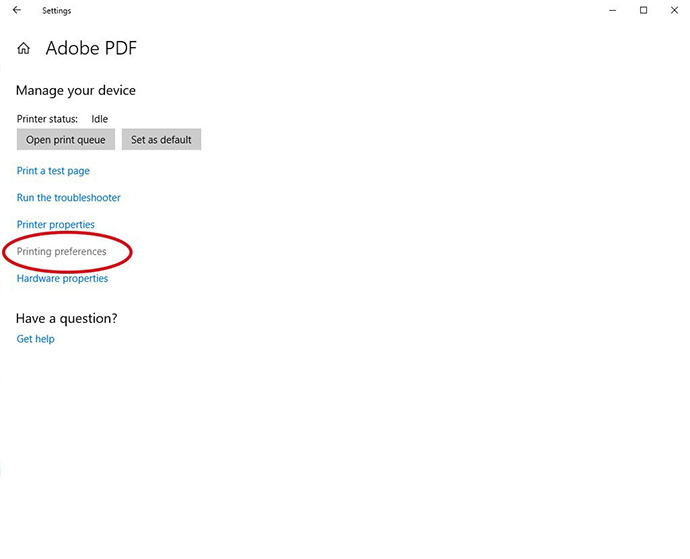
Step 5: Select "Press Quality" or "High Quality Print" then "Apply" and "OK"